User Management¶
User Management module has following functions:
- Search, create, modify and delete uDCV user.
- Assign roles to user.
- Assign device group to user.
To access User Management module, click User button on the left-hand navigation bar in the Management Console
Add New User¶
- Click +Add button on the upper right corner in User management UI
- Input user information on the popup window, as shown below:
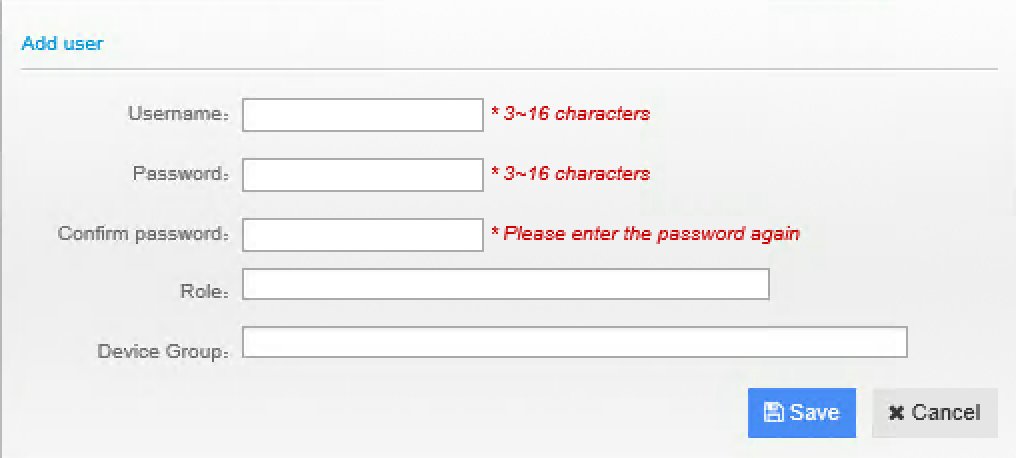
- Click Save button to save new user.
Edit Existing User¶
- Select user to be edit from user list under User management UI, and click edit icon on the right hand side
- Modify user information on the popup window, as shown below:
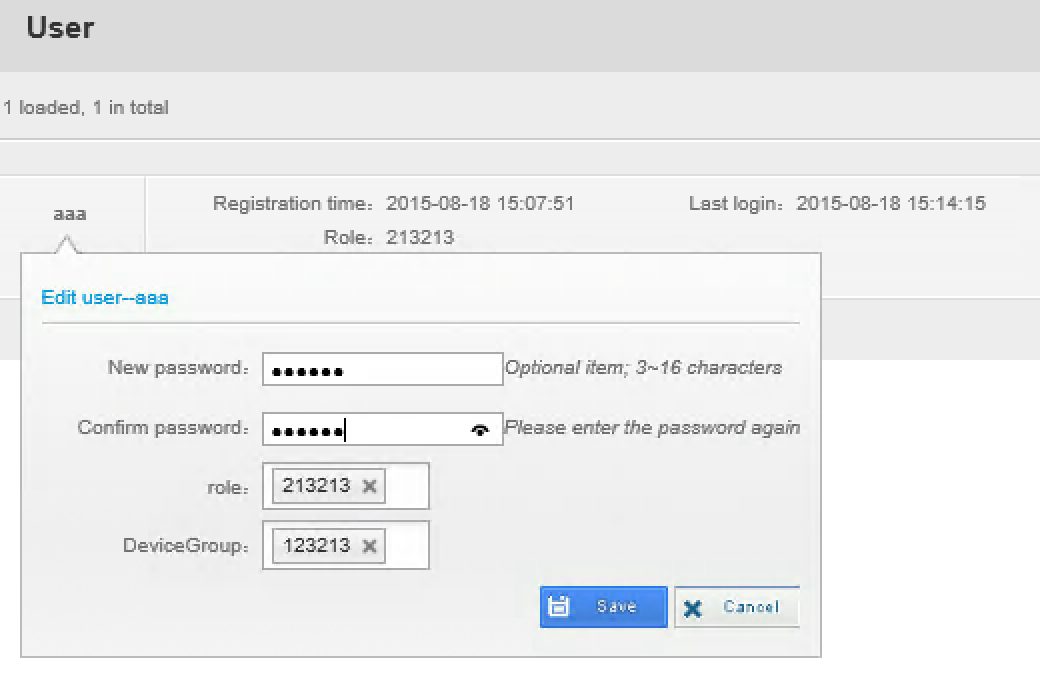
- Click Save button to save change.
Delete User¶
- Select user to be deleted from user list under User management UI, and click delete icon on the right hand side.
- Click OK to confirm delete. Click Cancel to cancel operation.
Search User¶
- Input search criteria in the search box on upper right corner of User management UI and click Search button.
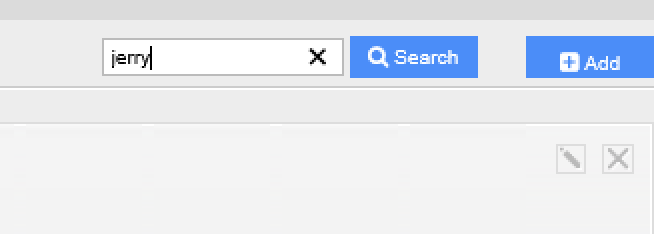
- View search results on user list table of User management UI