Permission and Role Management¶
uDCV leverage Role Base Access Control, a.k.a RBAC model to management permissions to access system resource. There are two key component in uDCV’s RBAC model:
- Role: defines which actions are allowed given a particular role.
- Device Group: defines the scope of actions given a particular role.
Role Management¶
Role management functions is located under Permission -> Role .
Create New Role¶
- Click +Add button on the upper right corner in Role management UI
- Input role information on the popup window, as shown below:
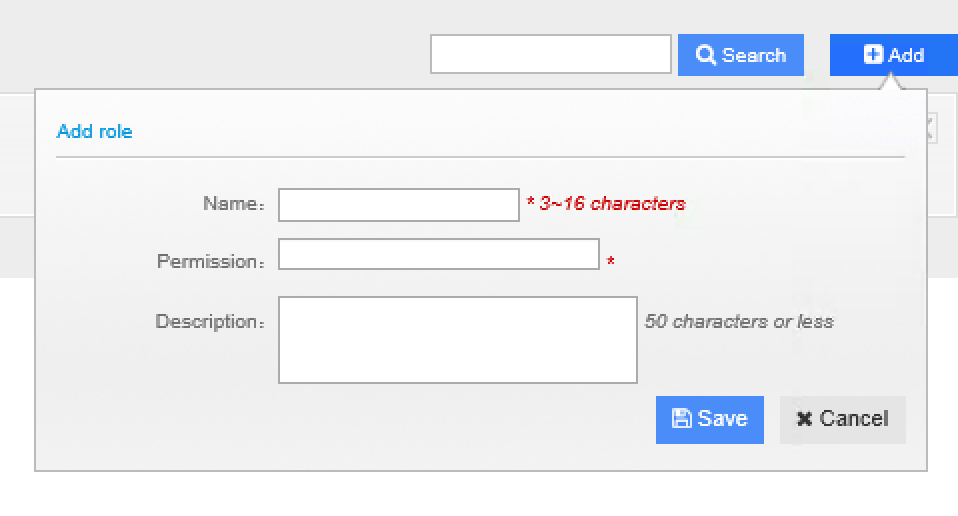
- Click Save button to save new role.
Edit Existing Role¶
- Select role to be edit from role list under Role management UI, and click edit icon on the right hand side
- Modify role information on the popup window, as shown below:
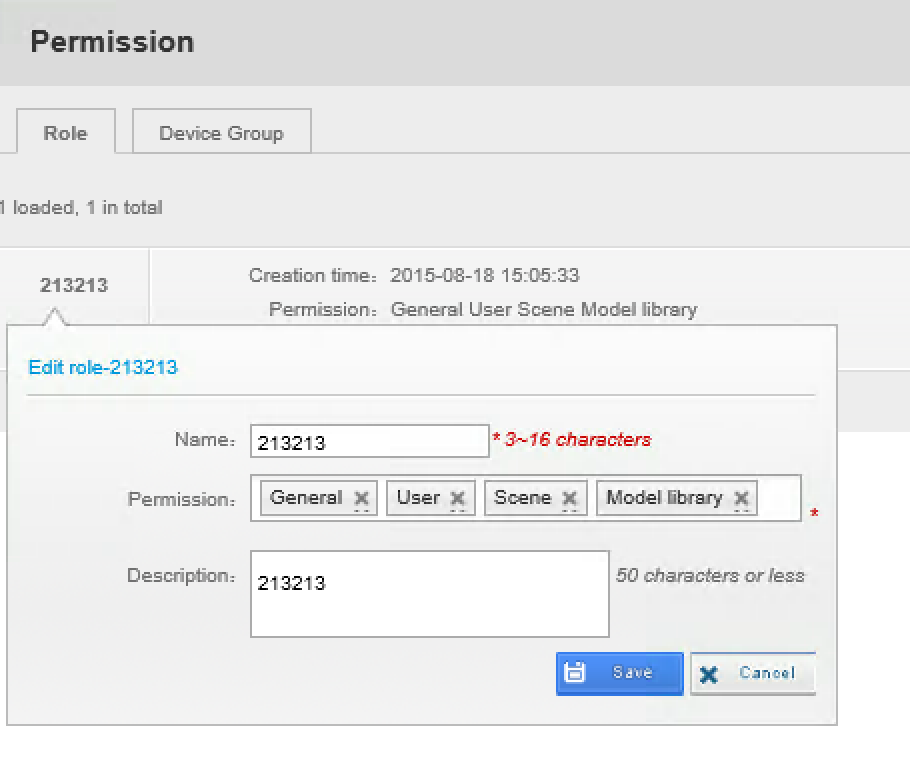
- Click Save button to save change.
Delete Role¶
- Select role to be deleted from user list under Role management UI, and click delete icon on the right hand side.
- Click OK to confirm delete. Click Cancel to cancel operation.
Device Group Management¶
Device group management functions is located under Permission -> Device Group .
Create New Device Group¶
- Click +Add button on the upper right corner in Device Group management UI
- Input device group information on the popup window, as shown below:
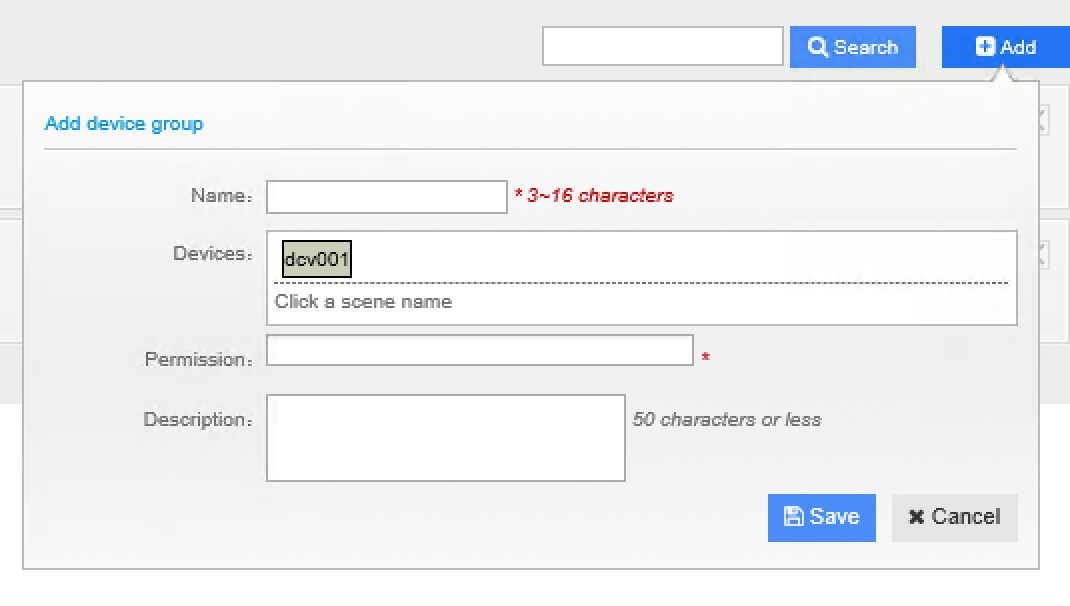
- Click Save button to save new device group.
Edit Existing Device Group¶
- Select device to be edit from device group list under Device Group management UI, and click edit icon on the right hand side
- Modify device group information on the popup window, as shown below:
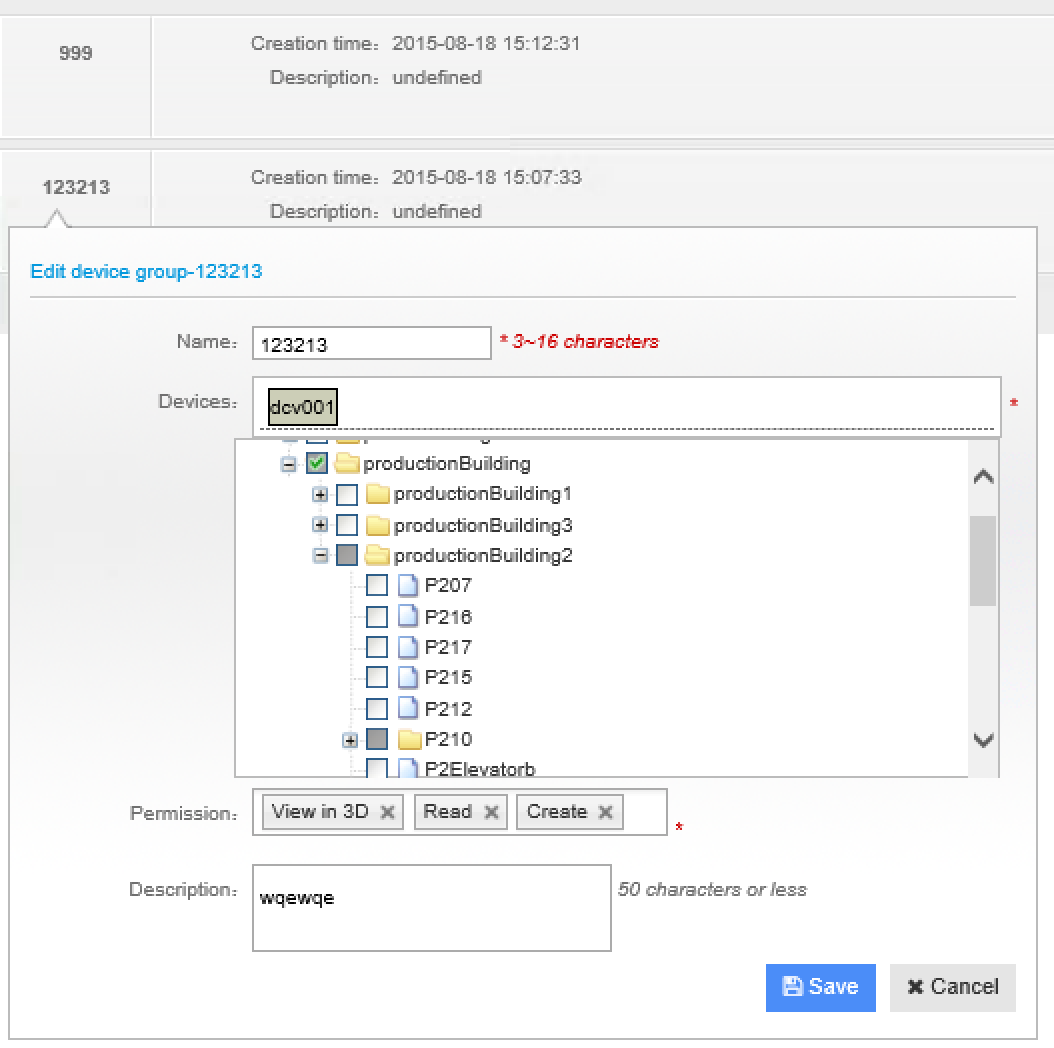
- Click Save button to save change.
Delete Device Group¶
- Select device group to be deleted from device list under Device Group management UI, and click delete icon on the right hand side.
- Click OK to confirm delete. Click Cancel to cancel operation.